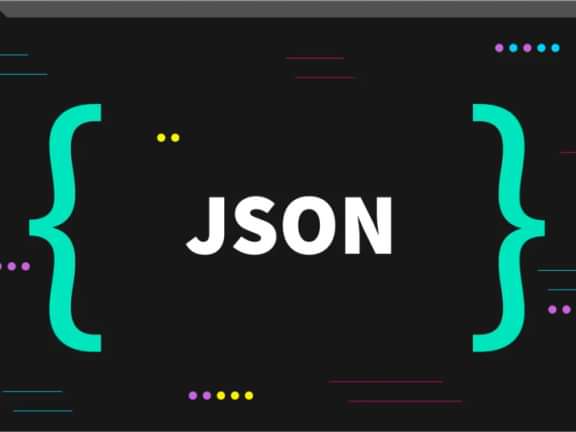A Step-by-Step Guide: Publishing Your Craft CMS Plugin to Packagist
Unleash your Craft CMS plugin with Packagist wizardry!

Publishing to Packagist
Craft CMS provides a powerful platform for building robust and customizable websites and applications. If you've developed a plugin that enhances Craft CMS's functionality and you're ready to share it with the broader community, publishing your plugin to Packagist is a crucial step. Packagist, the default package repository for Composer, allows developers to easily manage dependencies and distribute their libraries. In this comprehensive guide, we will walk you through the process of publishing your Craft CMS plugin to Packagist, enabling other developers to effortlessly install and integrate your plugin into their Craft projects. Let's dive in and explore the necessary steps to make your plugin accessible to the Craft CMS community and beyond.
Preparing Your Craft CMS Plugin
To successfully publish your Craft CMS plugin, it's essential to ensure that it meets the necessary requirements and follows best practices. Here are some key aspects to consider when preparing your plugin:
Code Structure and Organization: Ensure that your plugin follows a well-structured code organization. Create a dedicated folder within the Craft CMS plugins directory to contain all your plugin's files and directories. This includes your plugin's main PHP file, asset files, templates, and any additional resources required for its functionality.
Dependencies and Autoloading:
Identify any external dependencies your plugin relies on, such as third-party libraries or Craft CMS modules. Include these dependencies either by bundling them within your plugin's directory or specifying them as Composer dependencies. If using Composer, make sure your plugin's composer.json file accurately lists the required packages. Configure autoloading for your plugin's classes and namespaces as per the Composer standards.
Testing and Documentation: Thoroughly test your plugin to ensure its functionality, stability, and compatibility with different Craft CMS versions. Write comprehensive test cases that cover all critical aspects of your plugin's features. Additionally, provide clear and detailed documentation, including installation instructions, usage examples, and any special considerations or configurations required.
Version Control and Repository: Set up a version control repository, such as Git, to track and manage changes to your plugin's codebase. Choose a suitable hosting platform like GitHub or Bitbucket to host your repository. Regularly commit your changes, create meaningful commit messages, and consider adopting branching strategies to manage different development stages.
Continuous Integration (Optional): Consider setting up a continuous integration (CI) system to automate tasks such as running tests, linting code, and generating build artifacts. Popular CI platforms like Travis CI or GitHub Actions can help streamline the development process and ensure the quality of your plugin.
Configuring Your Plugin Repository
Configuring Your Plugin Repository:
To enable Packagist to retrieve and distribute your Craft CMS plugin, you need to configure your plugin repository. Follow these steps to ensure proper configuration:
- Publicly Accessible Repository:
- Host your plugin repository on a platform like GitHub or Bitbucket.
- Ensure that your repository is publicly accessible so that Packagist can retrieve the necessary information.
- composer.json File:
- Include a
composer.jsonfile in the root directory of your plugin. - Specify metadata about your plugin and its dependencies in the
composer.jsonfile. - Define your plugin's name, description, type, keywords, homepage, and authors.
- Declare the required Craft CMS version (
craftcms/cms) and any other dependencies. - Configure autoloading for your plugin's classes and namespaces.
- Include a
Below is an example composer.json for to help guide you:
{
"name": "your-vendor/your-plugin",
"description": "Your Craft CMS plugin description",
"type": "craft-plugin",
"keywords": ["craft", "cms", "plugin"],
"homepage": "https://your-plugin-website.com",
"authors": [
{
"name": "Your Name",
"email": "your-email@example.com"
}
],
"require": {
"craftcms/cms": "^3.7.0",
"other-dependency": "^1.0.0"
},
"autoload": {
"psr-4": {
"your\\namespace\\": "src/"
}
}
}- Versioning Scheme:
- Establish a versioning scheme for your plugin, following semantic versioning (SemVer) guidelines.
- Use version numbers like
1.0.0,1.1.2, etc., to indicate compatibility and changes in your plugin. - Update the version number in your
composer.jsonfile with each new release.
- Tagging Releases:
- Tag releases in your repository to mark specific versions of your plugin.
- Use Git or your version control system to create tags for each release.
- Tags allow Packagist to identify and distribute the specific versions of your plugin.
Below is an example git flow for tagging a release:
git tag -a v1.0.0 -m "Version 1.0.0"
git push origin v1.0.0Creating a Packagist Account:
To publish your Craft CMS plugin on Packagist, you'll need to create an account. Follow these steps to create your Packagist account:
- Visit the Packagist Website:
- Open your web browser and navigate to the Packagist website at https://packagist.org.
- Sign Up for an Account:
- On the Packagist homepage, locate the "Register" or "Sign Up" button and click on it.
- This will take you to the registration page.
- Provide Required Information:
- On the registration page, you'll be prompted to provide the necessary information to create your account.
- Fill in the following details:
- Username: Choose a unique username that you would like to use for your Packagist account. Ensure it complies with any requirements specified on the registration page.
- Email Address: Provide a valid email address associated with your account. This will be used for account-related notifications and communication.
- Password: Create a secure password to protect your Packagist account. Follow best practices for password creation, including a mix of uppercase and lowercase letters, numbers, and symbols.
- Complete the Registration Process:
- After providing the required information, review the terms of service and privacy policy if applicable.
- If you agree to the terms, proceed to submit the registration form.
- Verify Your Email (if required):
- Depending on Packagist's verification process, you may be required to verify your email address before gaining full access to your account. Check your email inbox associated with the provided email address for a verification link or code.
- Follow the instructions in the email to verify your email address and activate your Packagist account.
Once you have completed the registration process and verified your email address (if required), your Packagist account will be set up and ready to use. You can then proceed with publishing your Craft CMS plugin and managing it through your Packagist account.
Publishing Your Plugin
- Link Your Repository to Packagist:
- Log in to your Packagist account.
- On the Packagist website, navigate to your account dashboard or the "Submit" section.
- Look for an option to "Submit a Package" or "Add Package." Click on it.
- In the provided form, you'll typically find a field to enter the repository URL of your plugin.
- Enter the URL of your plugin's repository, which could be a Git repository URL (e.g., GitHub, Bitbucket, etc.).
- Packagist will automatically detect your repository and fetch the necessary details.
- Verify Plugin Details on Packagist:
- After linking your repository, Packagist will fetch the details of your Craft CMS plugin.
- Visit your plugin's page on Packagist to ensure that all the relevant information has been populated correctly.
- Review the plugin name, description, author details, version information, and other metadata.
- Verify that the documentation and installation instructions you provided in your repository are correctly displayed on the Packagist page.
- Test Installation via Composer:
- On a separate development environment, such as a local machine or a different project, test the installation of your plugin via Composer.
- Open the terminal or command prompt and navigate to a Craft CMS project where you want to install your plugin.
- Run the following Composer command:
composer require your-vendor/your-plugin - Composer will fetch and install your plugin, along with any required dependencies.
- Ensure Documentation and Resources are Accessible:
- Double-check that all relevant documentation, usage instructions, and any additional resources are accessible.
- Verify that links to documentation, the plugin's homepage, and any support channels are correctly displayed and functional on the Packagist page.
- Consider adding a README file to your repository, providing detailed instructions, examples, and troubleshooting information.
- Monitor and Update Your Plugin:
- Keep an eye on your plugin's page on Packagist and your linked repository.
- Respond to user feedback, bug reports, and support requests promptly.
- As you make updates and improvements to your plugin, remember to tag new releases in your repository, ensuring Packagist captures and distributes them correctly.
Go forth and conquer! By diligently following these steps and making sure your plugin struts its stuff on Packagist with all the relevant details, you'll transform it into a superstar of discoverability. It'll be like a rockstar riding a unicorn, effortlessly accessible to fellow developers for installation via Composer's magical powers. Get ready to hear the sound of developers cheering and dancing to your plugin's tune. Let the coding party begin!
Conclusion
Congratulations, you've successfully journeyed through the steps of publishing your Craft CMS plugin to Packagist! By preparing your plugin meticulously, configuring your repository, creating a Packagist account, and linking your repository, you've laid the foundation for your plugin's widespread availability and adoption. With Packagist, your plugin is now set to reach developers far and wide, empowering them to enhance their Craft CMS projects effortlessly. So, raise a virtual toast to your hard work, creativity, and dedication! As you continue to refine and update your plugin, remember that the Craft CMS community eagerly awaits the gems you'll bring to the table. Happy coding, and may your plugin's success be as bright as the pixels on a developer's screen!
Continue reading.
The Element API plugin is a very powerful tool that you can use for quickly exposing your data structures to an external source.
Read moreA brief introduction to consensus mechanisms and why proof of stake is the right move for Ethereum.
Read moreLet's chat about your project
Portland, OR 97215