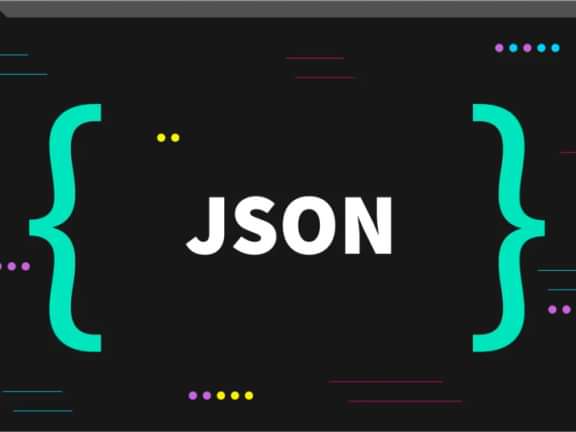Boost Your Small Business Website: A Beginner's Guide to Mastering Yoast SEO
SEO Simplified
Are you a small business owner looking to improve your online presence and drive more traffic to your WordPress website? Look no further! In today's digital age, having a strong online presence is crucial for success, and search engine optimization (SEO) plays a pivotal role in achieving it. If you're new to the world of SEO, don't worry; we've got you covered. In this step-by-step guide, we'll walk you through the process of harnessing the power of Yoast SEO, a user-friendly WordPress plugin that can significantly boost your website's visibility on search engines. Whether you're a tech novice or a seasoned webmaster, this guide will help you navigate the world of SEO with ease, helping your small business thrive in the competitive online landscape. So, let's dive in and start optimizing your website for success!
Installing and Setting Up Yoast SEO
Accessing Your WordPress Dashboard: Log in to your WordPress dashboard. Once you're in, look for the "Plugins" section on the left-hand menu.
Adding a New Plugin: Click on "Plugins" and then select "Add New."
Searching for Yoast SEO: In the "Add Plugins" page, you'll see a search bar. Type "Yoast SEO" into the search bar.
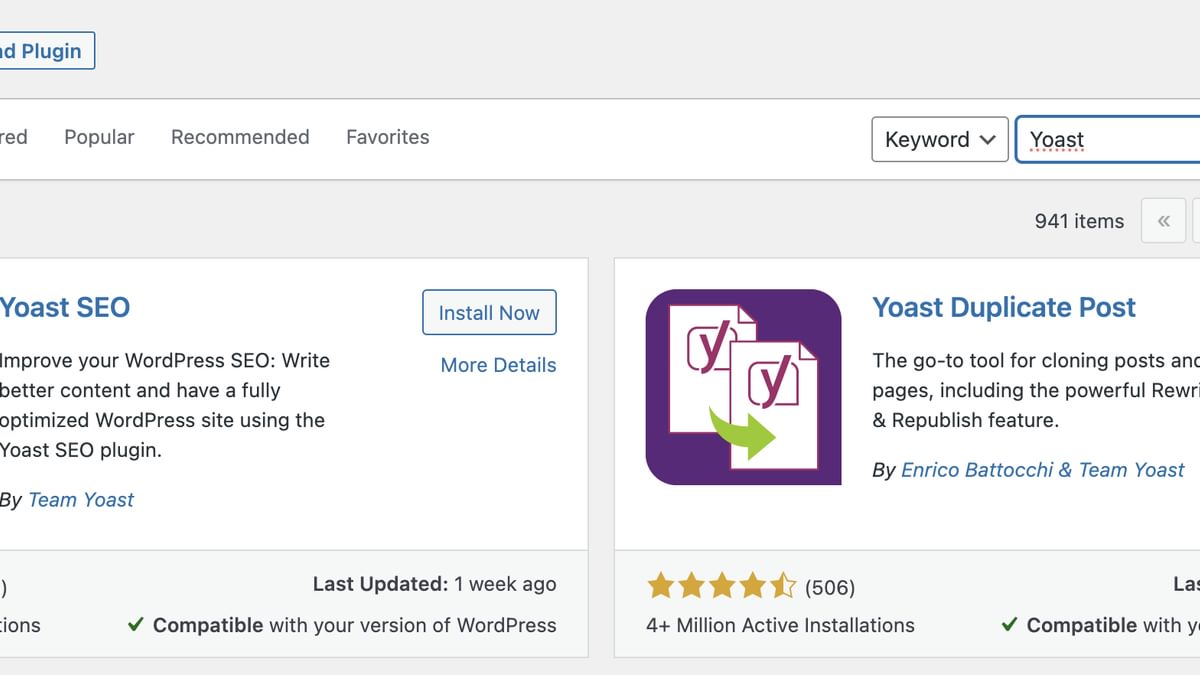
Installing Yoast SEO: Locate the "Yoast SEO" plugin in the search results and click on the "Install Now" button.
Activating the Plugin: Once the installation is complete, you'll see an "Activate" button. Click on it to activate the plugin.
Basic Configuration:
Now that you've installed Yoast SEO, it's time to set it up to fit your website's needs.
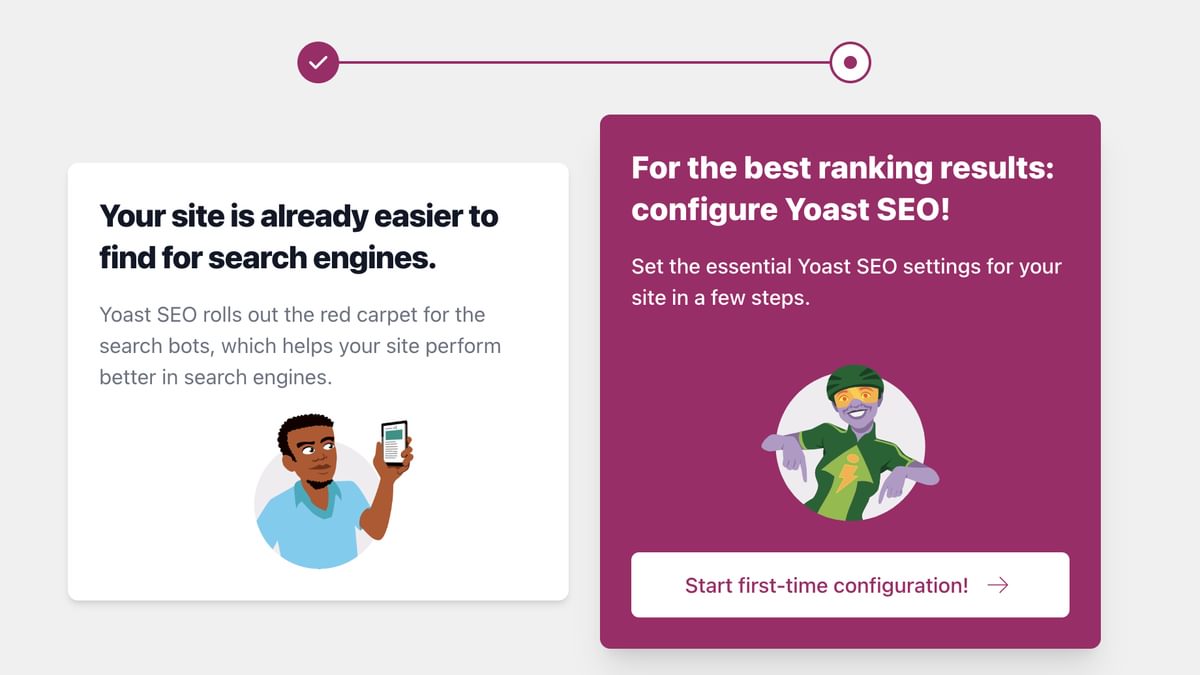
Initial Setup Wizard: Upon activation, Yoast SEO provides a helpful setup wizard. It's a great starting point to configure essential settings for your website's SEO. Let's go through each step of the wizard together.
Step-by-Step Configuration: The wizard will guide you through key settings such as choosing your site type, specifying your environment, and entering organization details. Don't worry; you can always revisit and adjust these settings later in the plugin's dashboard.
With Yoast SEO now installed and configured, you're ready to harness its power to improve your website's SEO. Let's move on to the next steps in our journey to optimize your small business WordPress site!
On-Page SEO Optimization
Now that you've got Yoast SEO up and running, it's time to delve into the core of SEO — optimizing individual pages and posts for search engines. This is where Yoast SEO truly shines, helping you fine-tune your content for maximum visibility.
Accessing the Yoast SEO Metabox: To optimize your content, start by navigating to the page or post you want to work on in your WordPress dashboard. Once there, scroll down, and you'll find the Yoast SEO metabox beneath the content editor.
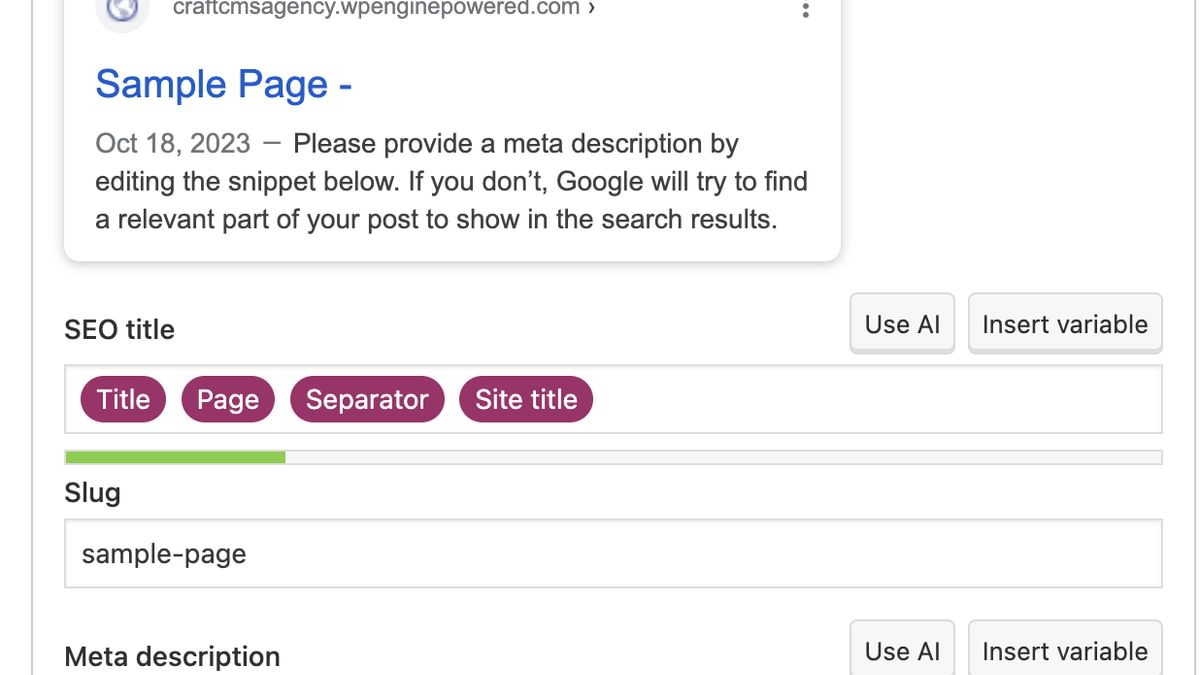
Optimizing Your Content:
- Focus Keyword: The first step in on-page optimization is to choose a focus keyword — the term or phrase you want the page to rank for. Enter your focus keyword in the designated field within the Yoast SEO metabox.
- SEO Analysis: Yoast SEO will analyze your content in real-time, providing feedback on how well your content is optimized for the chosen keyword. Pay attention to the analysis results, which are displayed with colored dots (red, orange, green).
- Title and Meta Description: Craft a compelling SEO title and meta description. These are what users see in search engine results, so make them engaging and relevant. Yoast SEO allows you to preview how your page will appear in search results.
- Readability: Don't forget about readability. Yoast SEO also evaluates the readability of your content, offering suggestions for improvements. Keep an eye on the readability analysis to ensure your content is easy to digest.
- Content Improvement: Follow Yoast SEO's suggestions for improving your content. It provides specific recommendations on where you can make enhancements to boost your SEO score.
By following these on-page optimization steps and heeding the advice provided by Yoast SEO, you'll be well on your way to creating content that's not only engaging but also highly visible to search engine users.
With your content optimized, let's move on to other important aspects of using Yoast SEO for your small business WordPress website.
XML Sitemaps and Robots.txt
In our journey through mastering Yoast SEO, it's time to explore two critical aspects of website optimization: XML sitemaps and robots.txt. These tools help search engines understand and crawl your site efficiently.
- XML Sitemaps:
XML sitemaps are like roadmaps for search engines. They tell search engines where to find your important pages. Yoast SEO simplifies the creation of XML sitemaps.
- Accessing XML Sitemaps: In your WordPress dashboard, go to "SEO" and select "General." From there, click on the "Features" tab.
- Enable XML Sitemaps: Scroll down to the "XML Sitemaps" section and make sure the feature is enabled.
- View Your Sitemap: You can view your XML sitemap by clicking on the "See the XML sitemap" link.
- Robots.txt:
Robots.txt is a text file that instructs search engines which parts of your site to crawl or avoid. Yoast SEO makes it easy to manage your robots.txt file.
- Accessing Robots.txt: In your WordPress dashboard, navigate to "SEO" and select "Tools." Under the "File Editor" tab, you'll find the robots.txt file.
- Edit Your Robots.txt: You can make changes to your robots.txt file directly from this interface. Be cautious when editing, as incorrect settings can affect how search engines index your site.
These features provide you with control over how search engines interact with your website. By creating XML sitemaps and adjusting your robots.txt file as needed, you can enhance your site's search engine visibility and crawling efficiency.
Analyzing and Improving SEO Scores
With Yoast SEO by your side, you can continuously assess and enhance your website's SEO performance. This feature provides real-time analysis and actionable insights to help you climb the search engine rankings.
- Understanding the SEO Analysis:
- Yoast SEO's analysis tool evaluates your content for various on-page SEO factors. Pay attention to the colored dots (red, orange, green) that provide a quick visual summary of your page's optimization.
- Interpreting the Results:
- Dive deeper into the analysis results to understand what's working and what needs improvement. Yoast SEO provides detailed feedback on issues such as keyword density, meta descriptions, and more.
- Taking Action:
- Follow Yoast SEO's recommendations to improve your SEO score. These suggestions are designed to help you optimize your content and enhance its search engine visibility.
- Tracking Progress:
- As you make improvements, track your progress by revisiting the analysis tool regularly. Watch those dots turn from red to green as your SEO efforts pay off.
By regularly using the SEO analysis tool and acting on its recommendations, you'll gradually enhance your website's SEO performance, leading to better visibility in search engine results.
Conclusion
Congratulations! You've just completed your crash course on using Yoast SEO to boost your small business WordPress website. From installation to on-page optimization, managing XML sitemaps, configuring robots.txt, and analyzing SEO scores, you now have the knowledge and tools to improve your website's visibility and reach your target audience more effectively.
Remember that SEO is an ongoing process, and with Yoast SEO as your ally, you can continue to refine and enhance your website's SEO performance over time. Stay committed to producing high-quality, SEO-friendly content, and regularly monitor your progress using the analysis tools provided by Yoast SEO.
By following the steps outlined in this guide and leveraging the power of Yoast SEO, you're well on your way to achieving better search engine rankings, attracting more organic traffic, and ultimately, growing your small business's online presence.
Keep optimizing, keep creating, and watch your small business thrive in the competitive digital landscape. Best of luck on your SEO journey!
Continue reading.
The Element API plugin is a very powerful tool that you can use for quickly exposing your data structures to an external source.
Read moreA brief introduction to consensus mechanisms and why proof of stake is the right move for Ethereum.
Read moreLet's chat about your project
Portland, OR 97215