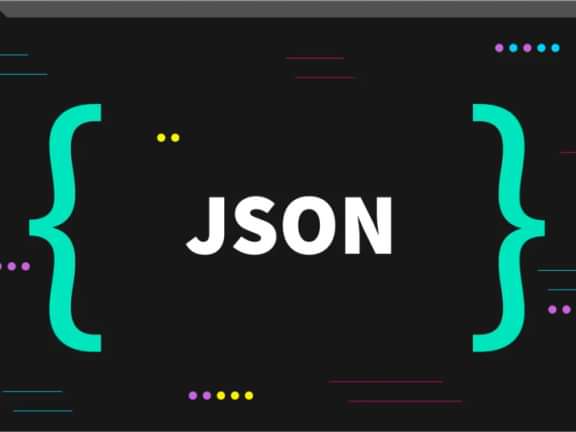Troubleshooting Composer Errors for Craft CMS
Craft CMS Solutions for Smooth Development!
Composer Troubleshooting
Craft CMS has emerged as a powerful and flexible content management system, empowering developers to build sophisticated and user-friendly websites. One of the key factors contributing to Craft CMS's popularity is its integration with Composer, a dependency management tool for PHP. By utilizing Composer, developers can easily manage packages and libraries, ensuring a seamless development experience.
However, like any advanced tool, Composer can sometimes throw up its fair share of errors, leaving developers scratching their heads for solutions. If you've encountered stumbling blocks while working with Composer in your Craft CMS project, fret not! In this blog post, we'll delve into some common Composer errors specific to Craft CMS and equip you with effective troubleshooting techniques to pave the way for smooth and error-free development. Let's unravel the mysteries of Composer and get your Craft CMS project back on track!
Understanding the Composer.json File
Once your Craft CMS project is set up, you'll find a file named composer.json in the root directory. This file defines the project's dependencies and allows you to specify Craft CMS plugins, libraries, and other packages required for your project.
Here's a simple example of a composer.json file for a Craft CMS project:
{
"require": {
"craftcms/cms": "^4.4",
"some-vendor/some-package": "^1.0"
},
"repositories": [
{
"type": "composer",
"url": "https://packages.craftcms.com"
}
]
}In this example, we have specified that our project requires Craft CMS version 4.4 or higher and another custom package named "some-vendor/some-package" at version 1.0 or higher. The "repositories" section points to the official Craft CMS package repository.
With the composer.json file in place, you need to install the specified dependencies. Run the following command in your project's root directory:
composer install
Composer will read the composer.json file, fetch the required packages from various repositories (including Packagist), and install them in the vendor directory.
Congratulations! You now have a basic understanding of setting up a Craft CMS project with Composer. In the next section, we'll explore common Composer errors you might encounter during the development process and how to troubleshoot them effectively. Stay tuned!
Common Composer Errors and Troubleshooting Techniques
Despite its many advantages, working with Composer can sometimes lead to errors that might seem daunting at first. In this section, we'll explore some common Composer errors specific to Craft CMS projects and provide step-by-step troubleshooting techniques to overcome them.
Your requirements could not be resolved to an installable set of packages.This error typically occurs when Composer cannot resolve dependencies due to conflicting version requirements specified in the composer.json file. For example, if two plugins require different versions of the same package, Composer may struggle to find a compatible solution.
Troubleshooting Steps:
Start by updating the dependencies to their latest versions:
composer update- If the error persists, review the versions specified in the composer.json file. Try to find a version range that satisfies both plugins. For example, changing "some-vendor/some-package": "^1.0" to "some-vendor/some-package": "1.0.2" might resolve the conflict.
- If the conflicting packages are Craft CMS plugins, check the plugin documentation or GitHub repository for compatibility information with the Craft CMS version you're using. Consider updating the plugin to a version compatible with your Craft CMS version.
"Class not found" or "File not found" Errors
These errors often occur when Composer fails to autoload the required classes or files, leading to missing classes or files during the execution of your Craft CMS application.
Troubleshooting Steps:
- First, ensure that you have run the Composer autoload generation command:composer dump-autoload
- Verify that the classes or files causing the error exist in the specified namespaces or directories. Double-check the namespace declarations and file paths.
- If you've recently added a new package or plugin, ensure it has been installed correctly by running the composer install or composer update command.
"Memory Exhausted" Error
As Craft CMS projects grow in complexity, Composer might require more memory than the default PHP settings allow. This can lead to a "Memory Exhausted" error.
Troubleshooting Steps:
- Increase PHP's memory_limit by editing your php.ini file. Find the line that looks like: memory_limit = 128M
- Increase it to a higher value, such as 256M or 512M: memory_limit = 512M
- If you don't have access to the php.ini file, you can try to increase the memory limit on your terminal: COMPOSER_MEMORY_LIMIT=512M
"Permission Denied" Error
Composer needs write access to certain directories (e.g., vendor, storage, etc.) to install packages and generate autoload files. If you encounter "Permission Denied" errors, it's likely due to insufficient permissions.
Troubleshooting Steps:
- Make sure the web server user (e.g., Apache, Nginx) has the necessary permissions to write to the required directories. Change ownership or adjust permissions accordingly.
- Run Composer commands with administrative privileges (e.g., sudo composer install) if you have the necessary permissions on your system.
We've also found this resource to be helpful in resolving errors with Composer and Craft CMS.
Conclusion
By familiarizing yourself with these common Composer errors and applying the troubleshooting techniques outlined above, you can tackle issues head-on and maintain a smooth development process for your Craft CMS projects. Remember, Composer is a powerful ally, and understanding how to resolve its quirks will greatly enhance your development experience. Happy coding!
Continue reading.
The Element API plugin is a very powerful tool that you can use for quickly exposing your data structures to an external source.
Read moreA brief introduction to consensus mechanisms and why proof of stake is the right move for Ethereum.
Read moreLet's chat about your project
Portland, OR 97215