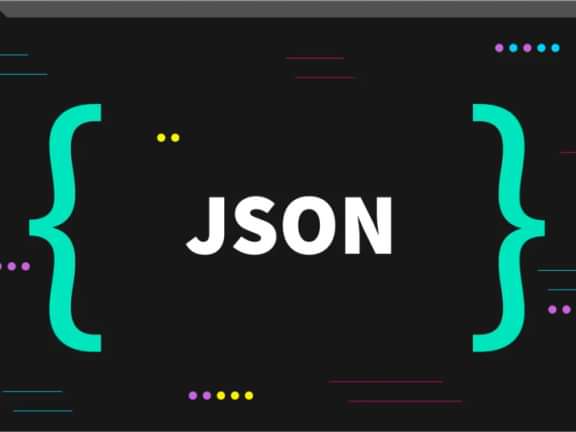Crafting a Multi-Language Site: A Step-by-Step Guide to Building a Language Switcher in Craft CMS
Switch it up: Crafting a multi-language site

Building a language switcher for Craft CMS
Craft CMS is a popular content management system that is widely used for building multi-language websites. If you're planning to build a Craft CMS site that will support multiple languages, one of the key features you'll need to implement is a language switcher.
A language switcher is a user interface element that allows users to switch between the different languages available on your site. In this blog post, we'll walk you through the steps of building a language switcher for a Craft CMS multi-language site.
Step 1: Set up your site for multi-language support
Before you can build a language switcher, you'll need to set up your Craft CMS site to support multiple languages. This involves creating a language switcher in the Control Panel and creating language-specific pages and entries.
To set up your site for multi-language support, go to the Control Panel and navigate to the "Settings" section. Click on "Sites" and then "New Site" to create a new site for each language you want to support.
Once you've created the different sites, you can set the default language for each site and create the necessary fields and entries for each language.
If you want a more in-depth tutorial for setting up a multi-language site, you can read more about it in our blog post: Maximizing Your Global Reach: How to Set Up and Use Craft CMS for Multilingual Websites
Step 2: Create the language switcher
To create a language switcher for your site, you'll need to add a new template to your site. This template will contain the HTML and Twig code that generates the language switcher.
To create the template, go to the Control Panel and navigate to the "Templates" section. Click on "New Template" and create a new template called "_languageSwitcher.twig".
In this template, you'll need to add the HTML and Twig code that generates the language switcher. Here's an example code snippet that you can use as a starting point:
{% block locale__switch %}
{# Loop through all of the site locales, except the current one #}
{% set otherLocales = craft.i18n.getSiteLocaleIds()|without(craft.locale) %}
{% for locale in otherLocales %}
{# Find the current entry in the other locale #}
{% set localeEntry = craft.entries.id(entry.id).locale(locale).first %}
{# Make sure that it's actually localized to this locale #}
{% if localeEntry.locale == locale %}
{# Output a link to it #}
<a href="%7B%7B%20localeEntry.getUrl()%20%7D%7D">{{ locale }}</a>
{% else %}
{# Output a link to the hompage #}
<a href="%7B%7B%20craft.config.siteUrl%5Blocale%5D%20%7D%7D">{{ locale }}</a>
{% endif %}
{% endfor %}
{% endblock %}This code gets the current site and all the available sites, and then generates a list of links that allow the user to switch between the different languages.
Step 3: Include the language switcher in your site's layout
Once you've created the language switcher template, you'll need to include it in your site's layout. To do this, you'll need to modify your site's header or footer template to include the language switcher.
For example, you could add the following code to your site's header template:
{% include "_languageSwitcher" %}Styling and other thoughts
In conclusion, once you have built the language switcher and included it in your site's layout, you'll want to make sure it looks good and is easy to use. Adding some basic styling to the language switcher using CSS can help improve the user experience and make the switcher a seamless part of your site's design. With these steps, you'll be able to build a language switcher for your Craft CMS multi-language site that is functional, easy to use, and visually appealing.
Continue reading.
The Element API plugin is a very powerful tool that you can use for quickly exposing your data structures to an external source.
Read moreA brief introduction to consensus mechanisms and why proof of stake is the right move for Ethereum.
Read moreLet's chat about your project
Portland, OR 97215